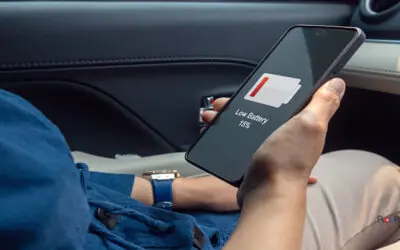Common Smartphone Problems and Solutions
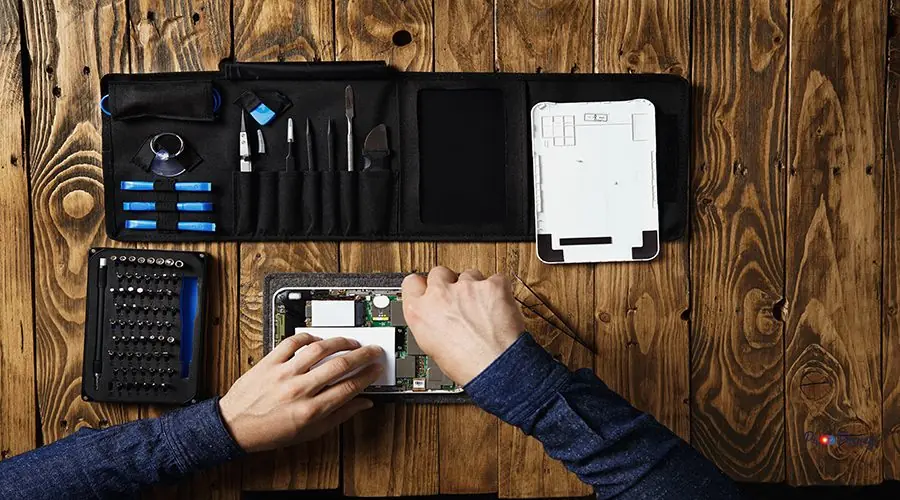
Smartphones are essential in our daily lives, but even the best devices encounter issues. Common problems include battery drain, unresponsive screens, slow performance, and connectivity troubles. Fortunately, most of these can be resolved with simple troubleshooting steps or minor repairs. Understanding the root cause is the first step toward a solution, whether it’s a software glitch or a hardware malfunction. Let’s discuss repair my phone in detail.
Samsung has become a dominant force in the smartphone market, offering a wide range of devices to suit various needs and preferences. Their phones are known for innovative features like high-resolution displays, powerful processors, and versatile cameras. Despite their high quality, Samsung devices can encounter problems similar to those of other smartphone brands. Understanding common Samsung-specific issues, such as firmware glitches and device-specific malfunctions, can help users effectively troubleshoot and maintain their devices.
Apple, renowned for its innovation and design, has established itself as a pivotal player in the smartphone market. Known for their sleek design and intuitive user interfaces, Apple devices are highly sought after for their seamless integration with other products and services within the Apple ecosystem. However, like any technology, Apple products may also encounter common issues such as battery inefficiencies or unexpected software glitches. Familiarizing oneself with potential Apple-specific troubleshooting can ensure faster solutions and sustained device performance.
Effective DIY Fixes for Your Device

Before seeking professional help, try these effective DIY fixes:
- Restart Your Phone: This simple step can resolve many temporary glitches.
- Clear Cache: Free up memory and improve performance by clearing app caches.
- Update Software: Ensure your device runs the latest operating system for optimal security and functionality.
- Check Connections: For charging or headphone issues, inspect ports for dust or debris.
- Factory Reset: As a last resort, a factory reset can resolve persistent software problems (remember to back up your data first).
When to Seek Professional Help for Your Phone

If your device suffers from persistent issues—such as a cracked screen, water damage, or hardware failures—it’s time to consult a professional. Attempting complex repairs without expertise can worsen the problem or void your warranty. Certified technicians have the tools and knowledge to diagnose and fix issues safely and efficiently.
Understanding the limitations of your smartphone’s limited warranty is crucial when dealing with persistent issues.
If you’re in Canada and looking to repair my phone quickly and affordably, there are various options available. Local repair shops can offer personalized service and quick turnaround times, while mail-in services might be more convenient if you live in a remote area. Always compare different repair services for pricing and reviews to ensure you’re getting the best service possible for your needs.
Most manufacturers offer a limited warranty that covers defects in materials and workmanship for a specified period. However, it’s important to note that this warranty typically does not cover accidental damage, unauthorized repairs, or normal wear and tear. Before seeking professional assistance, always check if your issue falls under the warranty coverage to potentially save on repair costs.
Understanding the Costs Behind Mobile Repairs

Repair costs vary based on the issue and device model. Screen replacements and battery swaps are among the most common repairs, with prices influenced by parts and labour. High-end devices may incur higher costs due to premium components. Always request a detailed quote and inquire about warranty coverage before proceeding with repairs.
Protect Your Phone; Avoid Future Issues

Prevention is key to prolonging your phone’s lifespan:
- Use a Protective Case and Screen Protector: These minimize damage from drops and scratches.
- Avoid Extreme Temperatures: Heat and cold can harm your device’s battery and internal components.
- Regularly Update Software: Stay protected against security vulnerabilities.
- Handle with Care: Avoid exposing your phone to water or dust.
Troubleshooting Techniques for Quick Fixes

When your phone acts up, try these quick troubleshooting techniques:
- Force Restart: Useful for frozen screens or unresponsive apps.
- Safe Mode: Booting in safe mode helps identify problematic apps.
- Check for App Updates: Outdated apps can cause crashes or slowdowns.
- Toggle Airplane Mode: Resolves many connectivity issues.
How to Enhance Your Device’s Lifespan

Maximize your phone’s longevity with these habits:
- Charge Smartly: Avoid letting your battery drop to % or stay at 100% for extended periods.
- Clean Regularly: Remove dust from ports and screens.
- Limit Background Apps: Reduce strain on your processor and battery.
- Store Properly: Keep your device in a cool, dry place when not in use.
Expert Tips: Ensuring Peak Performance

Keep your smartphone running smoothly with these expert tips:
- Uninstall Unused Apps: Free up storage and improve speed.
- Manage Notifications: Limit background activity for better battery life.
- Optimize Settings: Adjust brightness, disable unnecessary features, and use battery saver modes.
- Regular Backups: Protect your data from unexpected loss.
How to Troubleshoot Your Device Efficiently

Efficient troubleshooting starts with identifying the problem:
- Observe Symptoms: Note when and how the issue occurs.
- Isolate Variables: Test different apps, accessories, or settings.
- Consult Online Resources: Manufacturer websites and forums offer valuable guidance.
- Document Steps: Keep track of what you’ve tried for easier communication with support.
Expert Tips for Maintaining Your Phone's Performance

- Keep Software Updated: Security patches and performance improvements are crucial.
- Monitor Storage: Delete old files and use cloud storage when possible.
- Restart Regularly: A simple reboot can clear temporary glitches.
- Use Trusted Accessories: Cheap chargers or cables can damage your device.
When to Seek Professional Help; Understanding Repair Costs

If you encounter persistent hardware issues, water damage, or failed DIY fixes, it’s time for expert intervention. Repair costs depend on the device, issue, and whether original parts are used. Always choose authorized service centres for quality assurance and warranty protection.
Quick Fixes You Can Try At Home

- Battery Draining Fast? Lower screen brightness, close background apps, and enable battery saver.
- App Crashes? Clear cache or reinstall the app.
- Wi-Fi Issues? Restart your router and forget/reconnect to the network.
- Unresponsive Buttons? Clean around the buttons and restart your phone.
Common Smartphone Glitches Explained

- Ghost Touches: Often caused by screen protectors or moisture.
- Random Reboots: May indicate a failing battery or software conflict.
- Slow Charging: Check your cable, adapter, and charging port for issues.
- Overheating: Intensive apps or environmental factors can cause this; close unused apps and avoid direct sunlight.
How to Diagnose Device Problems Effectively

- Run Built-In Diagnostics: Many phones offer diagnostic tools in settings.
- Check Battery Health: Apps or settings can reveal battery condition.
- Test with Different Accessories: Rule out faulty chargers or headphones.
- Observe Patterns: Note if issues occur after updates or with specific apps.
Proven Solutions for Software Malfunctions

- Update Apps and OS: Fixes bugs and compatibility issues.
- Clear App Data: Resolves persistent app errors.
- Reset Network Settings: Fixes connectivity problems.
- Factory Reset: As a last resort, restores your device to default settings.
- When dealing with Samsung smartphones, it’s essential to consider their unique features and repair needs. Samsung devices, known for their advanced technology and high-quality displays, may require specialized care if they experience issues. Always check if your Samsung device is within warranty before seeking repairs, as many common problems can be covered, saving you repairs costs and ensuring quality service.
- If you find yourself saying, ‘I need to repair my phone,’ ensure to assess whether the issue is software or hardware-related. Many repair issues start with minor symptoms that, if addressed early, can prevent more complex damage. Whether it’s a screen issue, battery problem, or any other malfunction, professional help can provide a comprehensive solution.
- Enjoying a crisp apple while diagnosing phone issues can be a relaxing break, especially when dealing with the stress of digital mishaps. Not only can the apple offer a moment of calm, but it also serves as a reminder that sometimes a simple solution, like a healthy snack, can accompany the more complex solutions needed for modern technology problems.
Always consider visiting a repair professional who is trained specifically for your device model for effective diagnosis and repair recommendations. This can prevent further harm and potentially costly mistakes from DIY attempts.
Troubleshooting Hardware Failures: What You Need to Know

- Screen Issues: If unresponsive or cracked, professional repair is recommended.
- Charging Problems: Inspect the port for debris; try a different cable.
- Speaker/Microphone Not Working: Clean openings gently and test with different apps.
- Camera Malfunctions: Restart your phone and check for software updates.
When to Seek Expert Help; Signs of Serious Mobile Issues

- Persistent Crashes or Freezes
- Physical Damage (cracked screen, water exposure)
- Battery Swelling or Overheating
- No Power or Boot Loops If you notice these, consult a certified technician immediately.
Common Smartphone Problems and How to Solve Them

- Battery Not Charging: Try a different charger and clean the port.
- Cracked Screen: Use a screen protector until you can get it repaired.
- App Freezes: Force stop or reinstall the app.
- No Sound: Check volume settings and test with headphones.
Battery Not Charging? Try These Tips

- Inspect the Charging Cable and Adapter
- Clean the Charging Port
- Restart Your Device
- Try a Different Power Source If none work, the battery or charging port may need professional repair.
Cracked Screen? Here Are Your Options

- Use a Screen Protector: Prevent further damage.
- DIY Repair Kits: Available for minor cracks, but proceed with caution.
- Professional Replacement: Recommended for severe damage.
- Insurance/Warranty Claims: Check if your device is covered.
- Most devices come with a limited warranty that covers certain repairs and replacements within a specified period. It’s essential to review what is included in your warranty and keep this information handy in case you need to make a claim. Understanding your warranty, especially if you’re in Canada, can save you from unexpected repair costs and ensure that you receive authorized service for your device.
Software Glitches: Quick Fixes for a Smoother Experience

- Restart Your Phone
- Update Apps and OS
- Clear Cache/Data
- Uninstall Problematic Apps
- Reset Settings if Necessary
When to Seek Professional Help; Recognizing Serious Issues

If your phone won’t turn on, has severe physical damage, or shows signs of battery swelling, seek professional help immediately. Attempting repairs yourself can be dangerous and may void your warranty.
Troubleshooting Tips for Hardware Glitches

- Screen Not Responding: Clean the screen and remove any protective film.
- Buttons Stuck: Gently clean around the buttons.
- Camera Not Focusing: Clean the lens and restart the camera app.
- Speaker Issues: Remove debris from speaker grills.
Quick Fixes for Software Malfunctions

- Force Close and Restart Apps
- Update or Reinstall Apps
- Clear Cache/Data
- Restart Your Device
Choosing the Right Repair Service: What to Look For

- Certified Technicians: Ensure they’re qualified for your device brand.
- Warranty on Repairs: Look for service providers who guarantee their work.
- Transparent Pricing: Request a detailed quote before proceeding.
- Positive Reviews: Check customer feedback for reliability.
Preventing Future Phone Damage: Best Practices

- Use Protective Gear: Cases and screen protectors are essential.
- Avoid Water and Extreme Temperatures
- Handle with Care: Don’t place your phone in risky environments.
- Regular Maintenance: Clean your device and update software regularly.
Troubleshooting Common Mobile Problems

- Slow Performance: Clear cache, close background apps, and update software.
- Connectivity Issues: Toggle airplane mode, restart your device, and reset network settings.
- App Crashes: Update or reinstall the app.
Signs It's Time for Professional Assistance

- Frequent Crashes or Freezes
- Physical Damage
- Battery Swelling
- No Power or Boot Loops
- Persistent Connectivity Issues
Quick Fixes for Screen and Battery Issues

- Screen: Clean gently, remove screen protector, restart device.
- Battery: Reduce brightness, close background apps, enable power-saving mode.
Protect Your Device: Maintenance Tips

- Keep Your Phone Clean: Wipe regularly with a soft cloth.
- Use Quality Accessories: Avoid cheap chargers and cables.
- Update Software: Stay current for security and performance.
- Backup Data: Regularly save your important files.
Maximizing Phone Performance; Essential Hacks

- Limit Background Processes
- Use Lite Versions of Apps
- Samsung-Specific Features: For Samsung devices, taking advantage of unique features like power-saving modes and device maintenance tools can enhance performance and battery life. Samsung offers a variety of settings that optimize device usage, so explore them to get the most out of your device.
- Regularly Restart Your Device
- Apple devices are known for their seamless integration and user-friendly experience. If you’re an Apple user, ensure that you utilize features such as iCloud for efficient data management and App Store for app updates. Exploring Apple’s settings and tutorials can optimize your device’s performance and longevity, aligning perfectly with your Apple ecosystem.
Identifying Common Mobile Troubles

- Battery Drains Quickly
- Apps Crash Frequently
- Device Overheats
- Connectivity Drops
DIY Fixes for Minor Problems

- Restart Your Device
- Clear Cache
- Update Apps and Software
- Clean Ports and Buttons
When to Consult a Professional Technician

- Persistent Hardware Issues
- Water Damage
- Unresponsive Device
- Failed DIY Repairs
Exploring Warranty and Repair Options

- Check Manufacturer Warranty: Covers many defects and repairs.
- Extended Warranties: May offer additional coverage.
- Most devices come with a limited warranty that covers specific defects and malfunctions for a certain period. It is crucial to understand the terms and conditions of this warranty to determine what repairs or replacements are covered. Be aware that unauthorized repairs or modifications can void this warranty, leaving you responsible for repair costs.
- Insurance Claims: Useful for accidental damage.
- If you encounter issues that are beyond simple troubleshooting, such as persistent malfunctioning or hardware-related problems, it might be time to consider professional repair services. Looking for reputable places with expertise to repair my phone can ensure that the device is fixed efficiently and without voiding the warranty. Authorized service centers in Canada provide reliable solutions with genuine parts, safeguarding the longevity of your smartphone.
- Authorized Service Centres: Ensure quality repairs and genuine parts.
Maximize Your Device's Lifespan: Best Practices

- Charge Properly: Avoid overcharging or deep discharges.
- Keep Software Updated
- Use Protective Accessories
- Handle with Care
Troubleshooting Battery Life Issues

- Reduce Screen Brightness
- Close Unused Apps
- Disable Location Services When Not Needed
- Update Software
Screen Repair: When to Seek Professional Help

If your screen is cracked, unresponsive, or displays unusual colours, professional repair is recommended. DIY fixes can worsen the problem or void your warranty.
Connectivity Challenges: Solutions for Wi-Fi and Bluetooth

- Restart Your Device and Router
- Forget and Reconnect to Networks
- Update Software
- Reset Network Settings
Boost Your Phone's Performance; Tips for Speed Optimization

- Uninstall Unnecessary Apps
- Clear Cache Regularly
- Limit Widgets and Live Wallpapers
- Keep Storage Free
Screen Glitches: Solutions That Work

- Restart Your Device
- Update Software
- Remove Screen Protector
- Check for App Conflicts
Fix Connectivity Woes; Reconnect with Ease

- Toggle Airplane Mode
- Restart Device and Router
- Reset Network Settings
- Update Device Software
Troubleshooting Tips for Resolving Phone Glitches
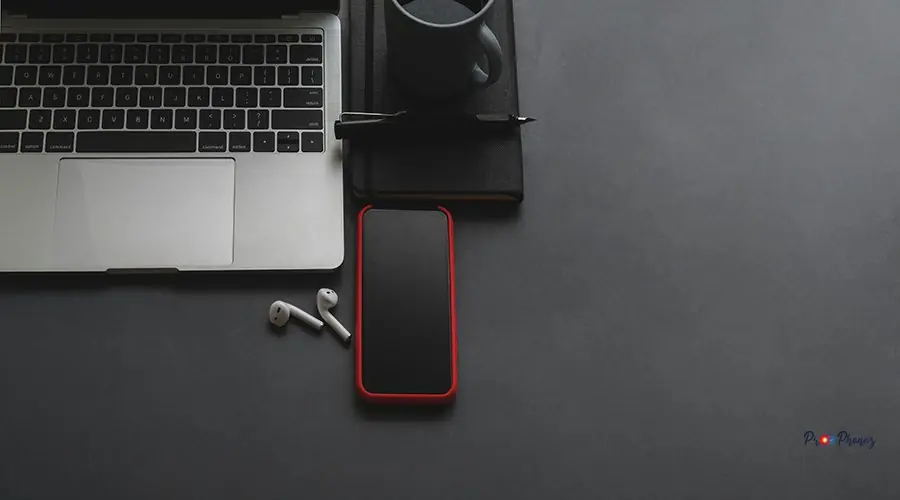
- Restart Your Device
- Update Apps and OS
- Clear Cache
- Check for App Conflicts
Expert Advice: When to Seek Professional Help

If you experience persistent issues, physical damage, or failed DIY attempts, consult a professional. Certified technicians ensure safe, effective repairs and protect your device’s warranty.
Essential Tools Every Phone Owner Should Have

- Microfiber Cloth: For cleaning screens.
- SIM Ejector Tool: For swapping SIM cards.
- Portable Charger: For on-the-go power.
- Quality Charging Cable and Adapter
- Protective Case and Screen Protector
Stay Connected: Maintaining Your Device’s Health

Regular maintenance, timely updates, and protective accessories are key to a healthy device. Stay proactive, address issues early, and your smartphone will serve you reliably for years to come.